Application
Download Links from your Website
Configure your application artifacts and link to them from your website
Build Artifacts
ToDesktop supports several application artifacts that you can share with your users. This includes artifacts that you can distribute directly to users, as well as artifacts you can publish to an app store. ToDesktop currently supports the following:
You can configure these artifacts in the web app interface, under Settings →Build and Deploy:
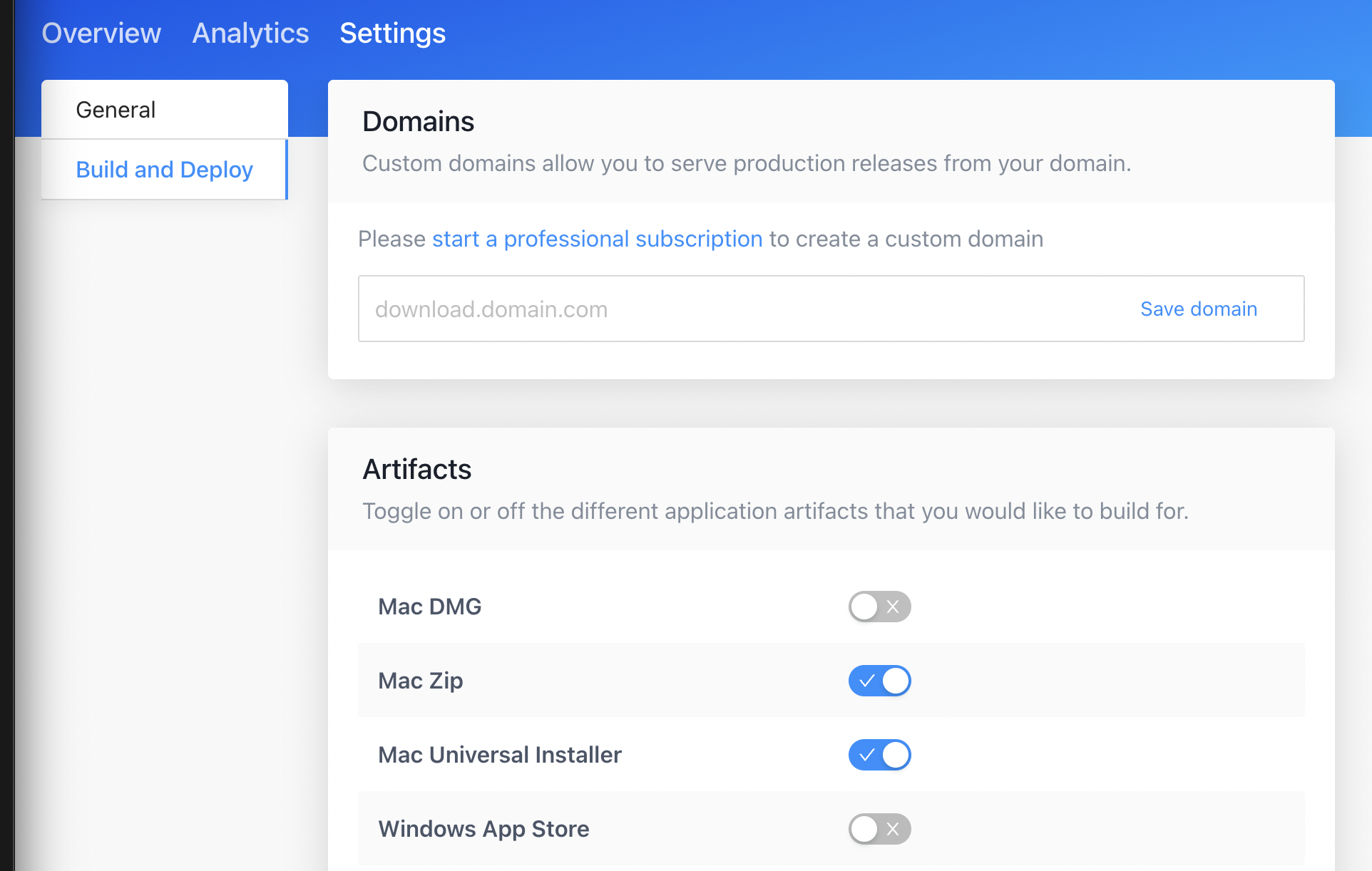
Download Links
When linking to your desktop app, you can use our universal URL. The universal URL will:
- Detect the operating system and deliver the correct installer:
- Mac: Universal Mac Installer if enabled, otherwise it will fall back to
DMGorZIP. - Windows:
NSISif enabled, otherwise it will fall back toMSI, orAppX - Linux:
AppImageif enabled, otherwise it will fall back toDebian,RPM, orSnap Store.
- Mac: Universal Mac Installer if enabled, otherwise it will fall back to
- Always deliver the latest version of your desktop app. So if you publish a new version in the future, you don't need to update the link.
Your universal URL looks like this:
Once an app has been released, you can access your universal URL from ToDesktop Builder under your platform’s download links:
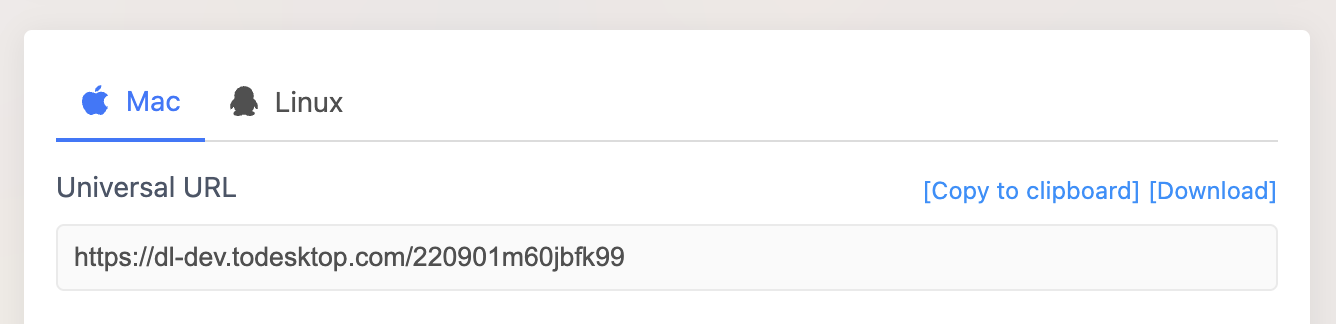
If you want to use the URL for the Mac/Windows/Linux build, you can directly copy those URLs instead. Platform-specific download links have the following pattern:
- Windows:
https://dl.todesktop.com/[[your_app_id]]/windows - Mac:
https://dl.todesktop.com/[[your_app_id]]/mac - Linux:
https://dl.todesktop.com/[[your_app_id]]/linux
As an example, if you want to get the latest Mac build of your desktop app, then your download link should look something like this:
Moreover, you can specify URLs for specific artifacts that you have built using the following pattern: https://dl.todesktop.com/[[your_app_id]]/[[platform]]/[[artifact_name]]. A concrete URL may look like the following:
To pinpoint artifacts for a particular version you have built, include /versions/[[version]]/ after specifying the application ID. For example, I can retrieve the 1.0.0 version of my mac application if I specify:
You can find a list of the different patterns below:
Sharing on Website
To add a simple download link to your website, use the following HTML:
